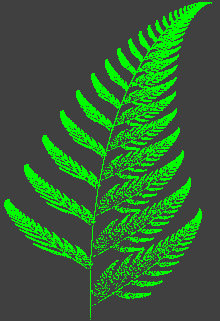
See Barnsley's Fern by Eric W. Weisstein from MathWorld, a Wolfram Web Resource.
The program starts from a random point. At each step, it randomly picks a function (with non-uniform probability) and applies the function to the point to find the next point. It then plots that point.
Each function has the form:
X(n+1) = A * X(n) + B * Y(n) + C
Y(n+1) = D * X(n) + E * Y(n) + F
The Form_Load event handler initializes the parameters for each function in the m_Func array, and the probability for each function. It also sets the color to be used when plotting a point found by each function. Using different colors is interesting and gives you some sense of what each set of functions does but the final result here is drawn in green.
|
Private m_Prob(0 To 3) As Single
Private m_Func(0 To 3, 0 To 1, 0 To 1) As Single
Private m_Plus(0 To 3, 0 To 1) As Single
Private m_Clr(0 To 3) As OLE_COLOR
Private Sub Form_Load()
Randomize
picCanvas.AutoRedraw = True
picCanvas.Scale (-4, 10)-(4, 0)
' Initialize the fern functions.
m_Clr(0) = vbRed
m_Prob(0) = 0.01
m_Func(0, 0, 0) = 0
m_Func(0, 0, 1) = 0
m_Func(0, 1, 0) = 0
m_Func(0, 1, 1) = 0.16
m_Plus(0, 0) = 0
m_Plus(0, 1) = 0
m_Clr(1) = vbGreen
m_Prob(1) = 0.85
m_Func(1, 0, 0) = 0.85
m_Func(1, 0, 1) = 0.04
m_Func(1, 1, 0) = -0.04
m_Func(1, 1, 1) = 0.85
m_Plus(1, 0) = 0
m_Plus(1, 1) = 1.6
m_Clr(2) = vbBlue
m_Prob(2) = 0.08
m_Func(2, 0, 0) = 0.2
m_Func(2, 0, 1) = -0.26
m_Func(2, 0, 1) = -0.23
m_Func(2, 1, 1) = 0.22
m_Plus(2, 0) = 0
m_Plus(2, 1) = 1.6
m_Clr(3) = vbWhite
m_Prob(3) = 0.06
m_Func(3, 0, 0) = -0.15
m_Func(3, 0, 1) = 0.28
m_Func(3, 1, 0) = 0.26
m_Func(3, 1, 1) = 0.24
m_Plus(3, 0) = 0
m_Plus(3, 1) = 0.44
m_Clr(0) = vbGreen
m_Clr(1) = vbGreen
m_Clr(2) = vbGreen
m_Clr(3) = vbGreen
End Sub
|
Private Sub cmdGo_Click()
Dim i As Long
Dim j As Integer
Dim num As Single
Dim x As Single
Dim y As Single
Dim x1 As Single
Dim y1 As Single
Dim func_num As Integer
Dim clr As OLE_COLOR
If cmdGo.Caption = "Go" Then
picCanvas.Cls
cmdGo.Caption = "Stop"
Screen.MousePointer = vbHourglass
DoEvents
x = 1
y = 1
For i = 1 To 100000
If i Mod 1000 = 0 Then DoEvents
If cmdGo.Caption = "Go" Then Exit For
num = Rnd
For j = 0 To 3
num = num - m_Prob(j)
If num <= 0 Then
func_num = j
clr = m_Clr(j)
Exit For
End If
Next j
x1 = x * m_Func(func_num, 0, 0) + y * _
m_Func(func_num, 0, 1) + m_Plus(func_num, 0)
y1 = x * m_Func(func_num, 1, 0) + y * _
m_Func(func_num, 1, 1) + m_Plus(func_num, 1)
x = x1
y = y1
picCanvas.PSet (x, y), clr
Next i
cmdGo.Caption = "Go"
Screen.MousePointer = vbDefault
Else
cmdGo.Caption = "Go"
End If
End Sub
|
